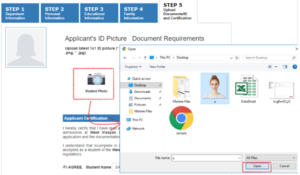Before you begin:
- Take a photo or scan your Senior High School report card(for Undergraduate Applicant) and Transcript of Records (for Graduate School applicant). For Senior High School graduates, the grades as of first semester should be in the card. Have the image file ready for uploading later.
- Take a selfie photo of yourself following the Photo ID requirements Guide. Locate the image file of your photo and resize following the image resizer guide.
- Check that you have a valid email address in the format [email protected]. If your current email address does not comply with the required format, create a new one using either Gmail or Yahoo. Note: Use of non-complying email will result in the failure of your application.
- Go to http://iuis.wvsu.edu.ph/aims/applicants/
In the Online Application module click the Apply Here button.
Input the required information in the space provided and Click the Create Account button to continue.
- Last name
- First name
- Middle name
- Email Address
- Birth Date
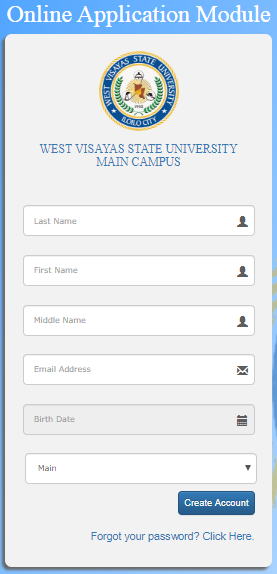
Read the Data Privacy Consent and click the tick box that applies to you. click the Agree and Continue button to proceed with your application.
-
I am a Student- Applicant who is 18 years old / above 18 years old.
-
I /We am/are the parents/s or legal guardian of a student-applicant who is a minor (below 18 years old).
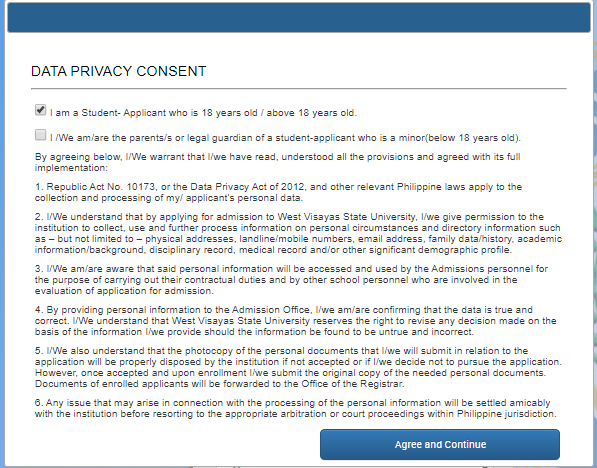
The system will provide you the temporary log-in credentials. This will allow you to log-in anytime and continue your application. The system will also automatically send the temporary log-in credentials to your registered email address. Login here
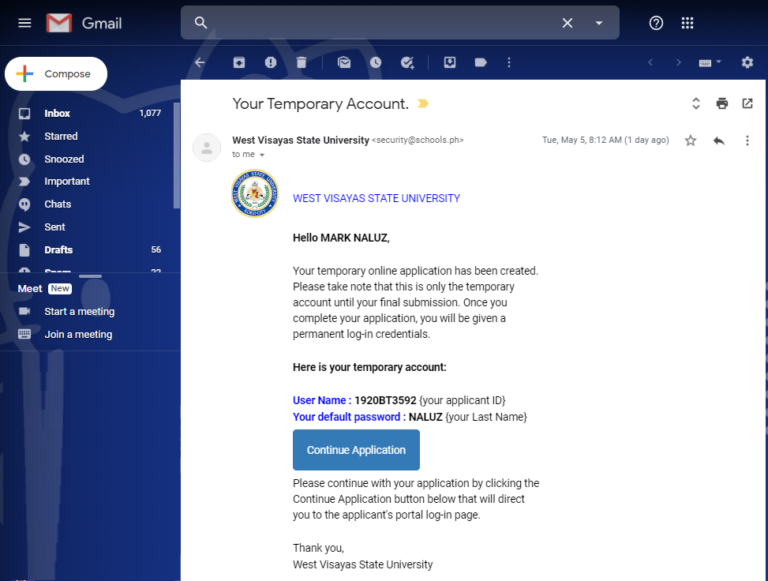
Click the Continue button to complete your application.
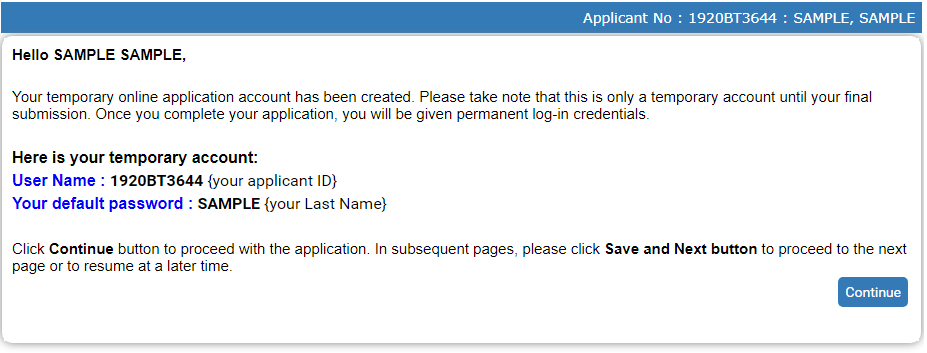
In the Department Information, choose the Department type that applies to you and Select your preferred course or program and click the Save and Continue button.
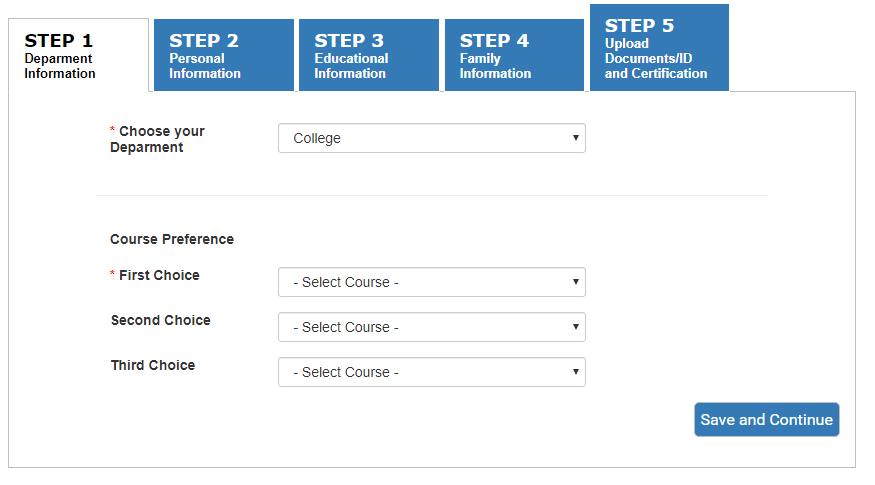
In the Department Information, choose the Department type that applies to you and Select your preferred course or program and click the Save and Continue button.
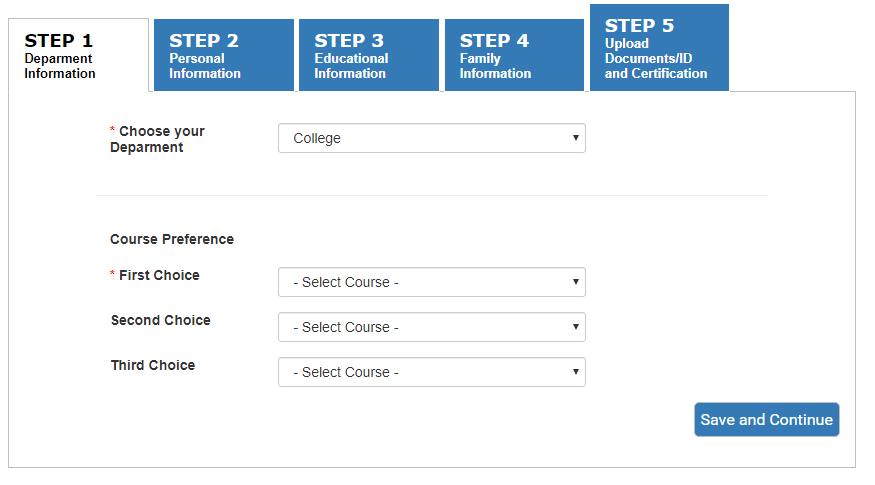
Input all the necessary information in the provided fields of the application form in all tabs.
- Personal Information
- Educational information
- Family Information
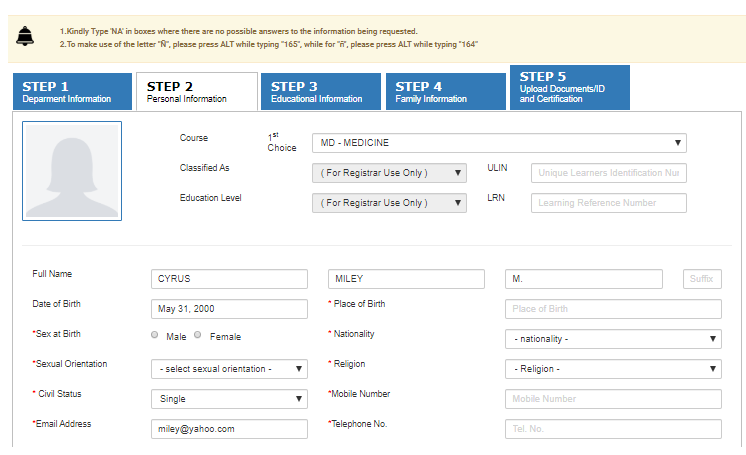
Click the Save and Continue button to proceed to the next tab and to make sure that your Information is saved successfully in the system. The Upload Documents/ ID and Certificate tab, this will allow you to upload your applicant ID photo and the scanned required documents for admission.
How to Upload your Applicant ID Photo:
How to Upload your Applicant ID Photo:
- Select the Student Photo icon. The system will display the documents and photos from your computer.
- Select your photo and click the open button. It will automatically upload your photo.
How to Upload Your Scanned Copy of Documents:
- Select the link select files from your computer.
- Click the Browse button. The system will display the documents from your computer.
- Select the document or image that you are going to upload.
- Click the Open button
- Click the Upload File button
Note: You select multiple documents or image, then click the Open button.
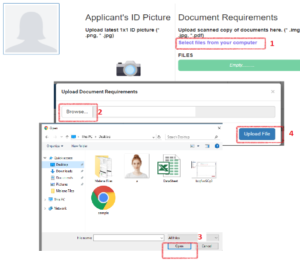
Read the information in the Applicant Certification field and click the Submit Application and Okay button once you are done.
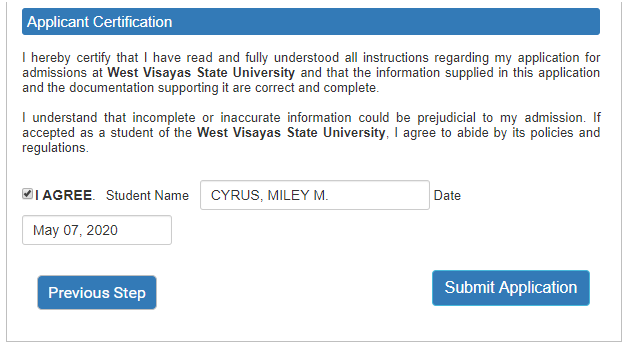
Note: You can click the Previous button to go back to the earlier tabs to review the information that you encoded in your application form. Make sure that you will conduct a review before submitting your application form.
Read the information posted in the Applicant’s Account Details form. Once this form pop-out it means that your application has been submitted and you are provided a permanent applicant log-in credentials.
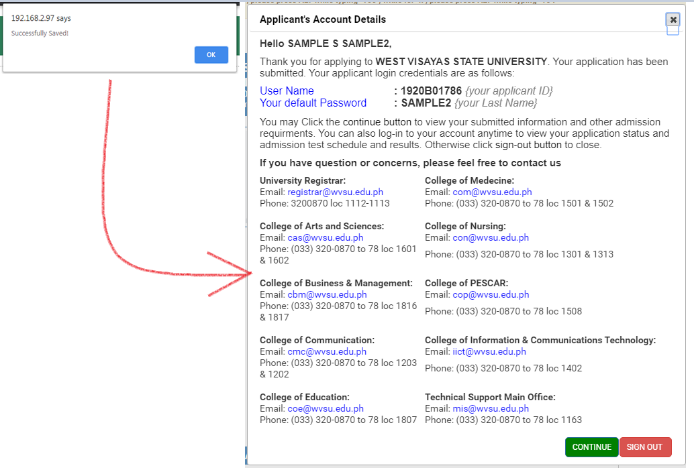
- You can use this log-in details to log-in anytime to to view your application status and admission test schedule and results
- The system will also automatically send the permanent log-in credentials to your registered email address.
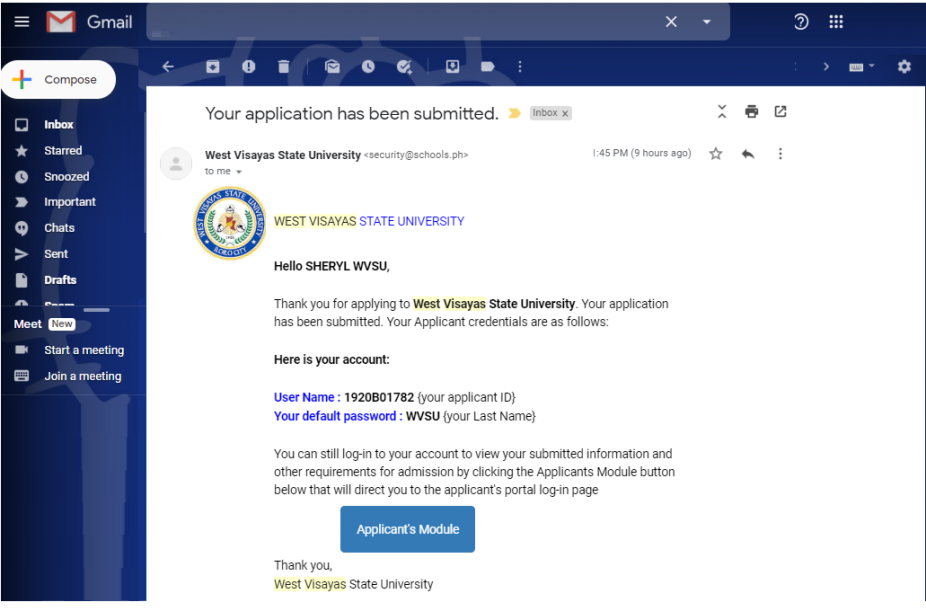
Click the Continue button to view the following:
- Notification Board
- Applicant Information
Otherwise click the Sign-out button.
Note:
- It is important to change your password right away for security purposes.
- It is important to take note of your user access to be able to keep track on the status of your application.
Check your email regularly for notification emails from the College(s) of the course(s) that you applied for.