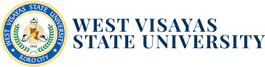General Procedures for Payment of School Fees
To cater both students residing within and outside of Iloilo, the West Visayas State University Main Campus offers multiple payment options for efficient and secured payment procedure for its students. Given below are the different modes of payment offered by the University.
How to Pay School Fees:
Please choose a payment procedure most convenient for you. the University.
Payment at the Cash Office, WVSU Admin. Bldg., Luna St., La Paz Iloilo City
Step 1: After receipt of the confirmation of your assessment through your email or IUIS inbox, print or screenshot your **Unofficial Registration Form from your IUIS Account.
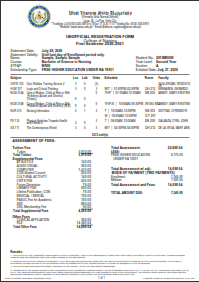
Step 2: Before going to West Visayas State University, Luna St., La Paz Iloilo City, secure an appointment to Cashier Office thru the University Ticketon System at https://wvsu.edu.ph/ticketon , wait for your appointment to be approved by the Cashier and ticket will be generated. Present your ticket to the guard at the entrance of the University upon entry.
Step 3: Go to the Admin Bldg. of the University and get a priority number for payment from the guard at the entrance for queuing.
Step 4: Proceed to Cash Office located at the Ground Floor of the WVSU Admin. Bldg. (The office is open 9:00AM-3:00PM from Monday to Friday except on official holidays).
Step 5: Present the Unofficial Registration Form to the Cashier. You may present screenshot of your Unofficial Registration Form in your mobile phones.
Step 6: Get the Official Receipt. This will serve as your proof of payment.
Payment through Other Channels
REMINDER! System will not accept payment less than or greater than the amount due based on the Assessment.
Step 1: Wait for the confirmation of your Assessment through your email or IUIS inbox before proceeding for payment.
Step 2: Read and follow the Online Payment Transaction Process Procedures below:
Student Module: Online Payment Transaction Process
- Allows the students/applicants to process their tuition payments
- Allows the students/applicants to process other payments such as Entrance Exam Fee, TOR, etc.
- Allows the students/applicants to process their previous balances
- Allows the students/applicants to view their online payment transactions
How to Pay Tuition/Assessment Fees for the Current School
Student Module Online Payment Process
1.1 Go to this link https://iuis.wvsu.edu.ph/iuis/students
1.2 Input your log-in credentials
1.3 Click the Log-in button to proceed
1.4. In you Registration tab – Assessment page, select PAY
ONLINE in the payment option dropdown box.
1.5 Click the Save Registration button afterwards
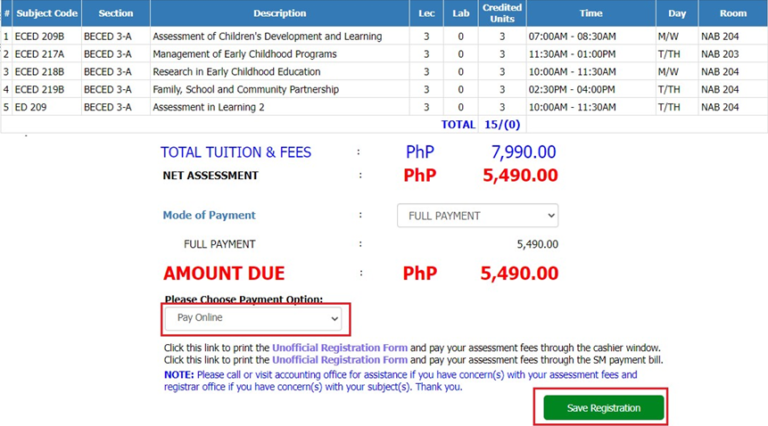
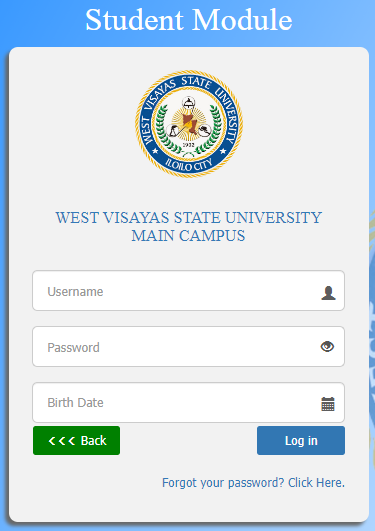
1.6 Read the Notification Alert Message and click the Yes, Proceed button to continue.
1.7 Review the amount that you are going to pay and click the Yes, Proceed button to continue your transaction.
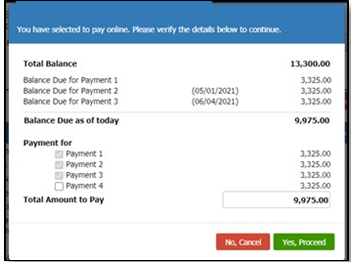
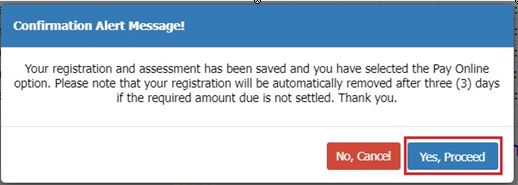
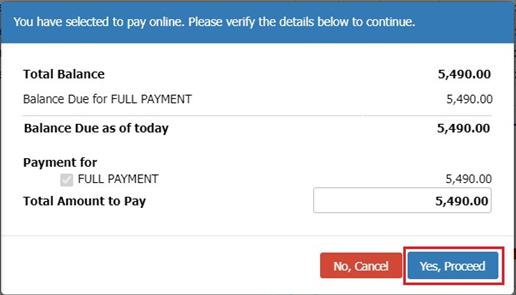
1.8 In the Online Payment Transaction Details, review your information, the Summary of Fees details and the Total Amount to Pay.
1.9 In the How would you like to pay?, select the preferred Payment Option (Online Banking, Over the Counter Banks or Non-Banks)
1.10. Verify the Total Amount and click the Continue to Payment button to continue until your payment is processed successfully.
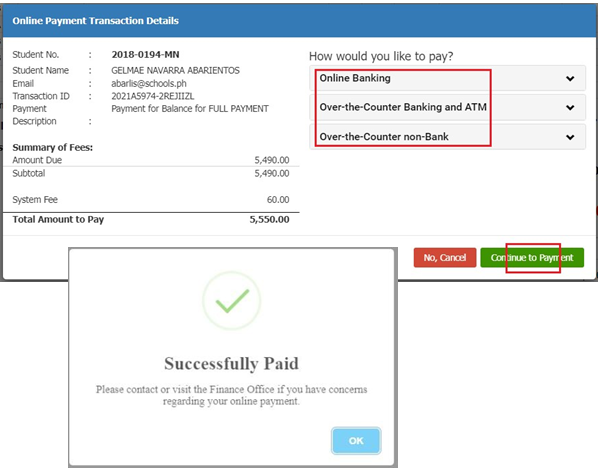
1.11. Open your email to check or view your payment confirmation.
- Once your payment is successful, you will receive an email regarding your Enrollment_Payment Confirmation.
- You will also receive a payment confirmation in your registered email address.
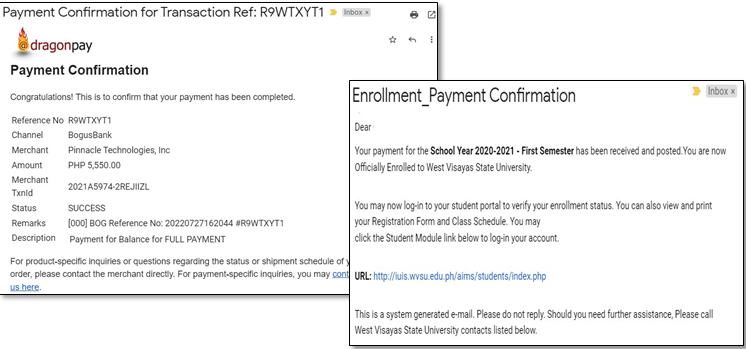
1.1 Enter your email address. The payment gateway will send the instruction to the provided email address. You will be notified on the status of your payment until you have processed it successfully.
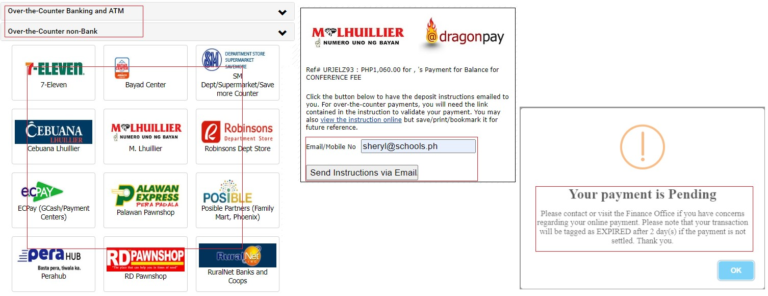
1.2 Open your email and click the link to download the instruction on how to process your payment.
1.3 Open you email again to check/view your payment confirmation once you have processed the payment successfully.
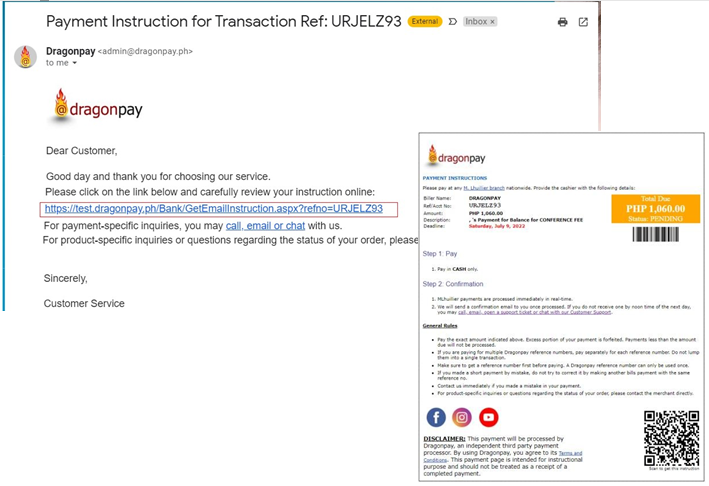
How to Pay Previous Balance(s)
Student Module Online Payment Process
1.1 In Student Module, go to your Registration tab. Your previous balance(s) will display in the pop-up form.
1.2 Review the SYSEM and Amount details and click the Yes, Proceed button to process the payment.
1.3 Another pop-up form will display with the total amount due of the previous balance(s) that you are going to pay. The system will automatically select the due balances.
1.4 Verify the Total Amount to Pay and click the Yes, Proceed button to continue the transaction.
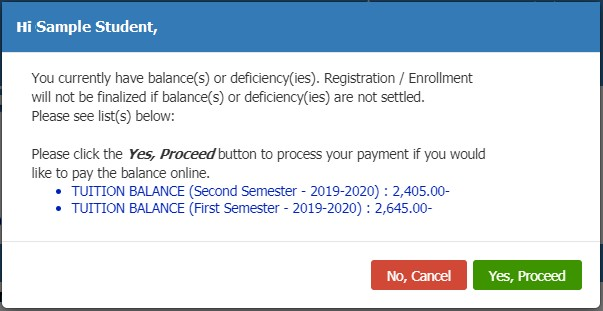
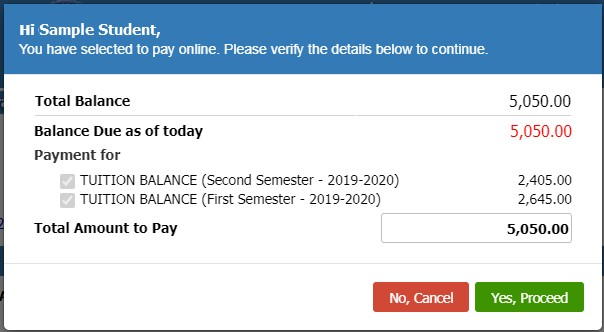
1.5 In the Online Payment Transaction Details, review your information, the Summary of Fees details and the Total Amount to Pay.
1.6 In the How would you like to pay?, select the preferred Payment Option (Online Banking, Over the Counter Banks or Non-Banks)
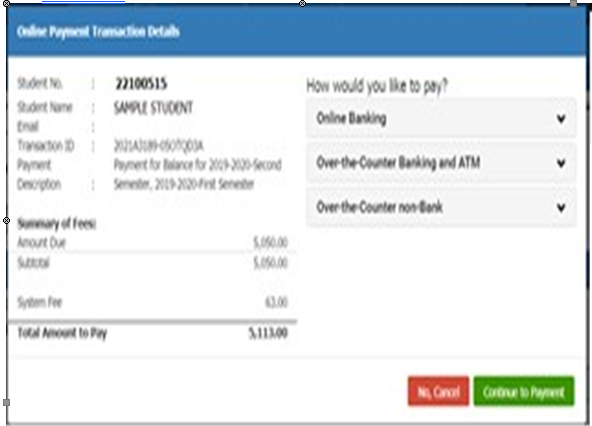
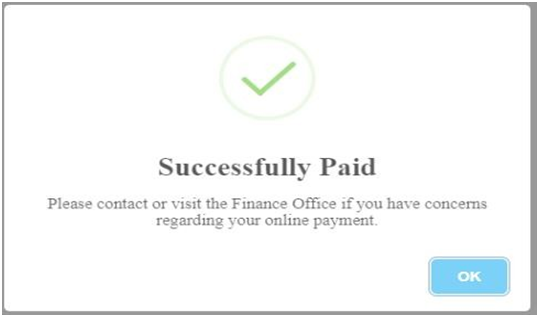
1.8 Open your email to check or view your payment confirmation.
- Once your payment is successful, you will receive an email regarding your payment confirmation.
1.7 Verify the Total Amount and click the Continue to Payment button to continue until your payment is processed successfully.
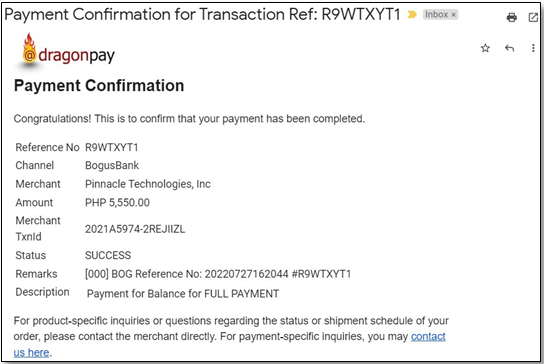
1.4 Enter your email address. The payment gateway will send the instruction to the provided email address. You will be notified on the status of your payment until you have processed it successfully.
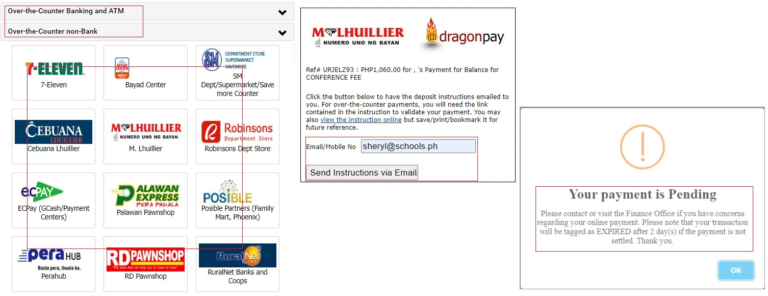
1.5 Open your email and click the link to download the instruction on how to process your payment.
1.6 Open you email again to check/view your payment confirmation once you have processed the payment successfully.
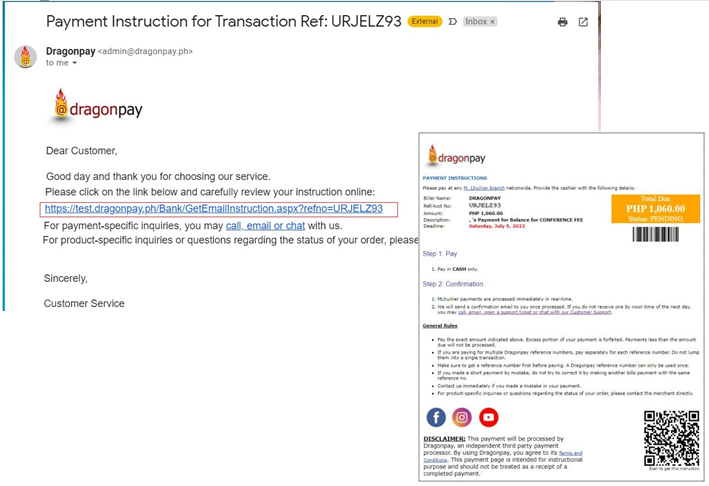
For inquiries, please call 320-0870 to 78 loc. 1142, 1116 or 1117.