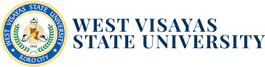Please note before you begin to avoid problems with your Enrollment Confirmation:
1. Make sure that your information in the Enrollment Confirmation fields is complete,
updated, and correct. If not, you can go back to your Personal Information and
update that information.
2. Make sure to fill-up, sign, scan, and upload the scholarship application forms
accordingly. Follow the uploading guidelines to avoid problems.
3. Review your information and other requirements before submitting your
enrollment confirmation. You can no longer change or update once you have
submitted it.
4. The school will evaluate and approved your enrollment confirmation application.
You will receive a notice about your enrollment through your registered email and
student module Messaging feature. You are also advised to login to your Student
module from time to time to receive announcements.
Enrollment Confirmation Procedures:
Step 1: Login
1.1 Login to the Student Module
• User Name (Student Number)
• Birth Date
• Password
1.2 Click the Login button to continue
Step 2: Personal Information
2.1 After clicking the Agree and Continue button, the system will direct you to the Personal Information submodule to update your information.
2.2 Update your information. Click the Save and Continue button in every tab and click the Update Information button to complete.
Step 3: Enrollment Confirmation
3.1 Click the Enrollment Confirmation submodule.
3.2 Read the Enrollment Confirmation guidelines
3.3 Select your terms of payment (Full Payment or Two Payments) in the Mode of Payment dropdown field.

3.4 Select type of scholarship(s) that you are going to apply in the Scholarship and Other Scholarships dropdown fields.

3.5 Click the link to download the Scholarship(s) forms you are applying to. Fill-up, sign and scan or take a clear picture of your signed scholarship form(s). Follow the guidelines on how to upload the document(s) in the Upload Scholarship Form Document field.

3.6 Click the link to download the Device Borrower’s Agreement. Read and tick the check box in the Device Borrower’s Agreement field if you agree.

3.7 Read the confirmation and tick the check box in the Enrollment Confirmation field if you agree.

3.8 Click the Submit Enrollment Confirmation button to submit your application.
Enrollment/Registration Procedures:
Step 1: Login
1.3 Login to the Student Module
• User Name (Student Number)
• Birth Date
• Password
1.4 Click the Login button to continue
Step 2: Enrollment Message
2.1 Click the Messaging submodule, open and read the Enrollment/Registration and Assessment for School Year 2020-2021 message.
2.2 Click the Close button when you are done.

2.2 Click the  button.
button.
2.3 You will be directed in your Registration and Assessment page. Review the enlisted subjects and your assessment of fees.
2.4 Select your method of payment in the Payment Option field.

• Pay at the Cashier: if you are going to pay your due amount in the cashier’s
window.
• Pay Online: if you are going to pay through SM Bills and Bank over the
Counter.
2.5 Click the Save Registration button and download the Unofficial Registration Form.
• Pay at the Cashier: Download the Unofficial Registration Form.
• Pay Online: Download the Unofficial Registration Form for SM Bills Payment.
2.6 Click the Yes, Proceed button to complete your Registration. Pay the amount due.
**If you make a payment through online banking or over the counter bank
payment, upload your proof of payment.
1.1 Login to the Student Module
1.2 Click the Upload Deposit Slip submodule
1.3 Click the files/documents from your computer link and click the Upload file button
to upload your bank deposit slip or any proof of payment.
1.4 Click the Upload and Submit button after.
***You will be informed through email or messaging once your payment has been
processed. Check your registered email or login to your student module account regularly
to verify the confirmation of your payment and enrollment.
Enrollment and Payment Confirmation Procedures:
Step 1: Login
1.1 Login to the Student Module
• User Name (Student Number)
• Birth Date
• Password
1.5 Click the Login button to continue
Step 2: Enrollment Message
2.1 Click the Messaging submodule, open and read the message. You will received an Enrollment Confirmation or Enrollment Payment Confirmation once you are officially enrolled.
2.2 Click the Close button when you are done.

2.3 Click the Registration submodule.
2.4 Click the Generate Certificate of Registration button download your COR